Layouts¶
Layouts save your panel arrangements and configurations, allowing you to quickly recreate specific views and share them with your team. They're stored in the cloud and synced across sessions.
What Layouts Save¶
A layout captures:
- All panels in layout tabs (Plot, Table, Value, Log, Action, etc.)
- Panel positions and sizes in the grid
- Panel settings - Fill area, line styles, display options
- Signal selections and colors - Which signals and their visualization colors
- Panel titles - Custom names for each panel
Layouts do NOT include:
- The actual data (only configuration)
- Connection settings
- Time range selections
- Extension tabs
- Settings tabs
Manual Saving Only
Layouts are never auto-saved. All changes require explicit save actions via the Save or Save As buttons.
Managing Layouts¶
Access layouts from the right sidebar (toggle with Cmd+J / Ctrl+J). The Layouts section shows all your personal and shared team layouts.
Creating a Layout¶
- Arrange panels in your workspace exactly as desired
- Open the right sidebar (Cmd+J / Ctrl+J)
- Click Save As in the Layouts section
- Enter a layout name (max 100 characters)
- Toggle Personal/Shared:
- Personal (👤) - Only visible to you
- Shared (👥) - Visible to your entire team
- Click Save
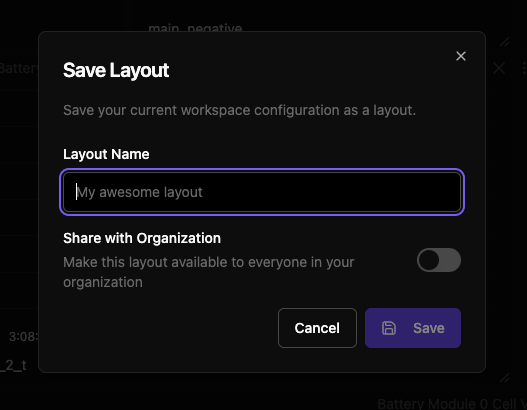
Loading a Layout¶
Click any layout name in the right sidebar to load it. The layout replaces your current panel arrangement.
Recent Tracking
Recently used layouts appear at the top for quick access. The app tracks your last 10 layouts.
Updating a Layout¶
When you have a layout loaded and make changes:
- Notice the modified indicator (amber dot) next to the layout name
- Click Save to update the existing layout with your changes
- The Save button is only enabled when unsaved changes exist
Alternative: Use Save As to create a new layout instead of overwriting.
Layout Actions¶
Click the ⋮ menu next to any layout for additional actions:
Rename
- Edit the layout name inline
- Press
Enterto save,Escto cancel - Click outside to cancel
Share with Team
- Convert a personal layout to shared
- Makes it visible to your entire team
- Only available for personal layouts
Delete
- Permanently remove the layout
- Cannot be undone
Visual Indicators¶
Active Layout
- Colored left border on the active layout
- Shows which layout is currently loaded
Modified Indicator
- Amber dot appears when unsaved changes exist
- Only shows for the active layout
- Disappears after saving
Personal vs Shared
- 👤 icon = Personal layout
- 👥 icon = Shared layout
- Shown next to layout name
Hover Information
Hover over any layout to see:
- Layout name
- Creator email
- Creation date
- Layout ID
- Shared status
- Unsaved changes status (if applicable)
Search and Filter¶
The right sidebar search filters layouts by:
- Layout name
- Creator email
- Layout ID
Type in the search box at the top of the right sidebar to filter all layouts.
Keyboard Shortcuts¶
| Action | Shortcut |
|---|---|
| Toggle right sidebar | Cmd+J / Ctrl+J |
| Confirm rename | Enter |
| Cancel rename | Esc |
| Focus search | Ctrl+F |
Best Practices¶
Personal Layouts
Use for personal workflows, experiments, and work-in-progress configurations.
Shared Layouts
Create shared layouts for:
- Standard debugging scenarios
- Common test configurations
- Team onboarding views
- Customer demonstration setups
Naming Conventions
Use descriptive names that indicate:
- What the layout shows (e.g., "Motor Diagnostics")
- When to use it (e.g., "Startup Sequence")
- Who it's for (e.g., "QA Test Suite")
Next Steps¶
-
Understand different panel options
-
Learn about the right sidebar and layout management
-
Master workspace features and tabs