Getting Started¶
Get your first visualization running quickly.
Initial Setup¶
Authentication¶
On first launch, choose your authentication method:
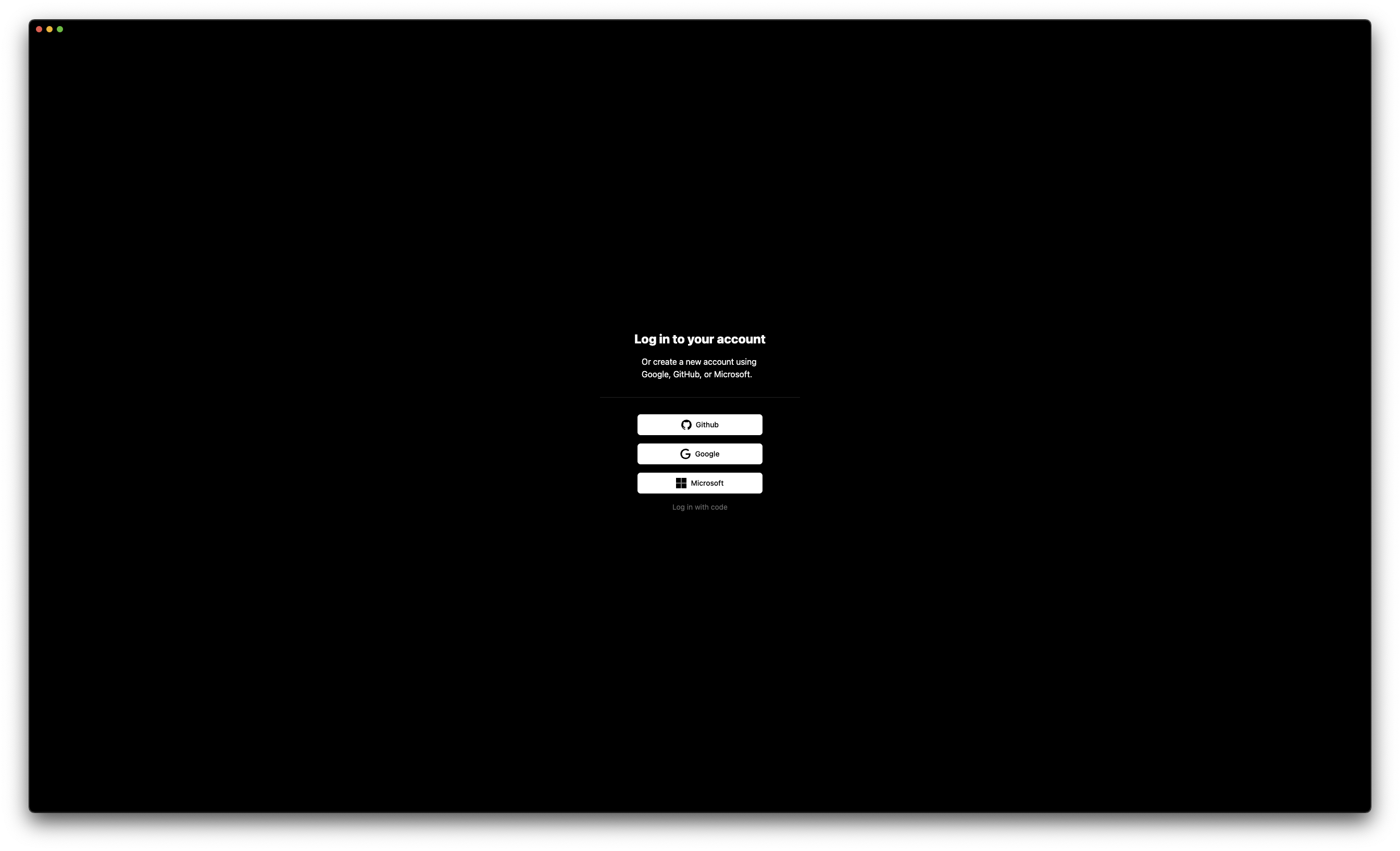
OAuth Providers¶
- Click your provider - GitHub, Google, or Microsoft
- Authorize in browser - Review permissions and approve
- Return to app - Authentication completes automatically
The browser shows "Success! You may close this tab" when complete.
Device Code¶
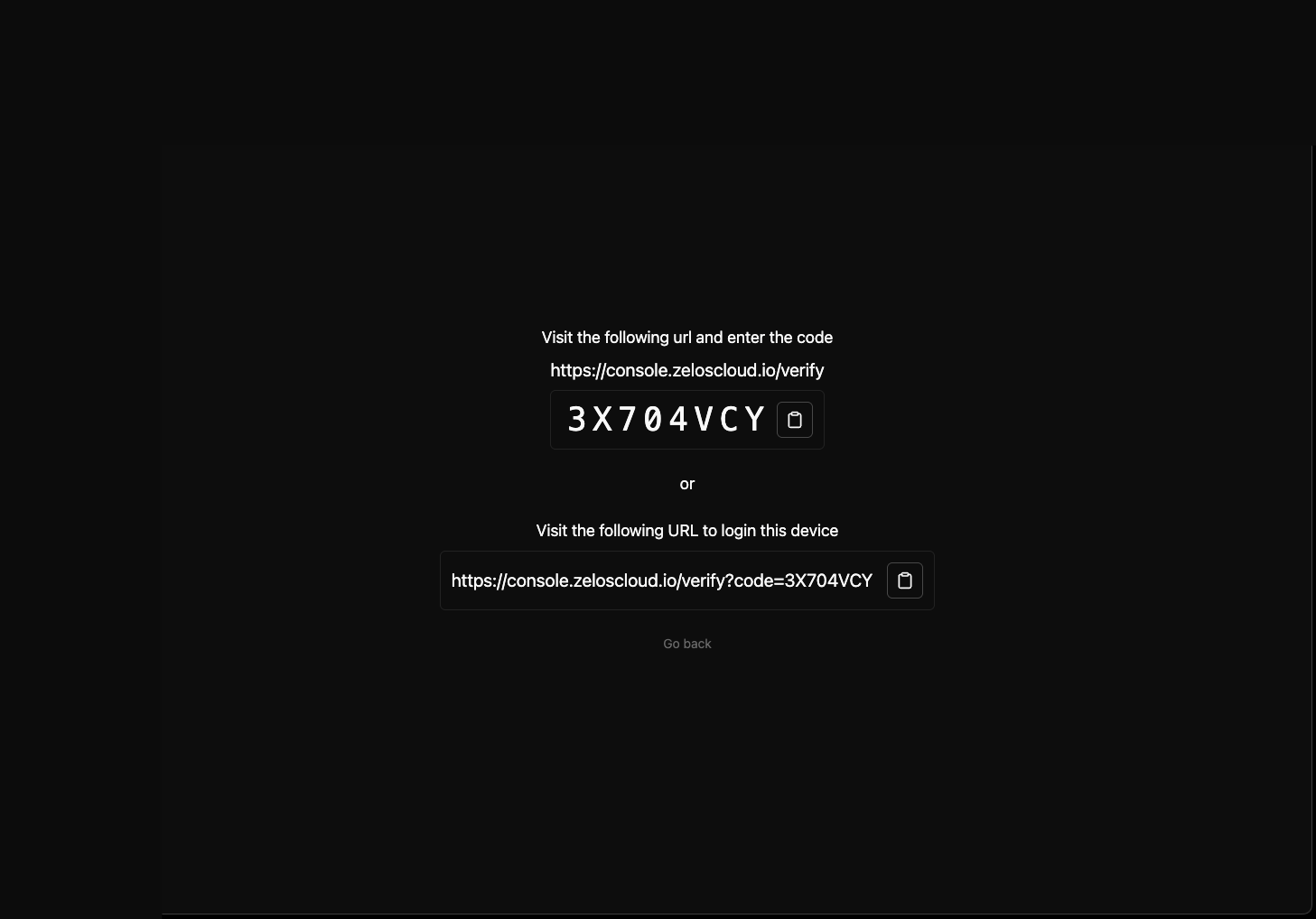
- Click "Log in with code"
- Copy the 8-character code (e.g.,
T9WKVR2P) - Visit
https://console.zeloscloud.io/verifyon any device - Enter code and verify

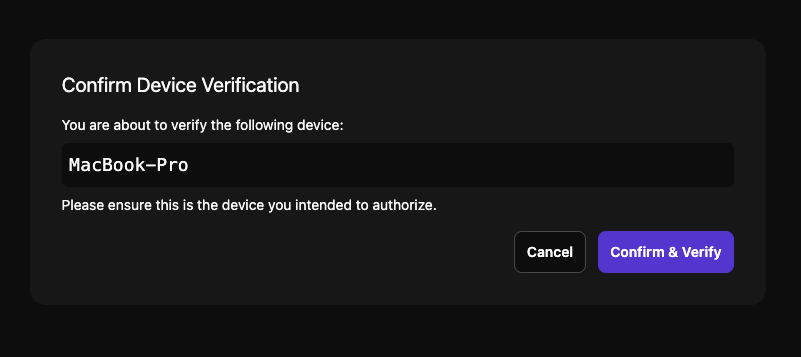
Organization Access
You're automatically added to your organization based on your email domain.
After authentication, the app will:
- Create a default workspace - Your starting point for visualization
- Check for updates - Ensure you have the latest features
- Initialize local storage - Set up configuration and cache
- Start the local agent - Enable data reception on port 2300
Interface Overview¶
The app interface consists of:
- App Rail (far left) - Quick access to workspaces, extensions, and settings
- Left Sidebar (
Cmd+B/Ctrl+B) - Browse signals, actions, and extensions - Main Area - Tabs with panel layouts for visualizations
- Right Sidebar (
Cmd+J/Ctrl+J) - Manage layouts and connections - Timeline (bottom) - Navigate time and control playback
All sidebars are resizable and their states persist across sessions.
Basic Workflow¶
Step 1: Connect to Data¶
You have two options for getting data into the app:
Option A: Live Connection¶
Connect to a running agent streaming real-time data:
- Click "Connect Live" from the welcome screen
- The app connects to
localhost:2300by default - Your signal tree (left sidebar) populates with available data
Remote Connections:
To connect to a remote agent:
- Open the right sidebar (
Cmd+J/Ctrl+J) - Go to the Connections section
- Click "Add Connection"
- Enter the agent address (e.g.,
192.168.1.100:2300) - Press
Enteror click "Connect"
Your connection is saved for quick access later.
Option B: Open a Trace File¶
Load previously recorded data for analysis:
- Click "Open Trace" from the welcome screen
- Select your
.trzfile - The timeline adjusts to the trace's time range
- Workspace switches to Trace mode
Quick Open
Double-click any .trz file to automatically launch the app and load the trace.
Step 2: Visualize Data¶
Once connected, add signals from the left sidebar to create visualizations:
Adding Signals¶
The Signals section in the left sidebar shows all available data organized hierarchically:
Quick Methods:
Drag & Drop
- Expand sources and events to find your field
- Drag a field to the workspace
- A new panel is created automatically
Double-Click
- Double-click any field to create a new panel with that signal
Multi-Select
Cmd+Click/Ctrl+Clickto select multiple fields- Drag any selected field to add them all at once
Folder Drag
Drag entire folders to add all signals within. This works at any level (source, event, or folder).
Your first panel appears with the signal plotted over time!
Essential Concepts¶
Understanding these concepts will accelerate your Zelos mastery:
Workspaces, Tabs, and Panels¶
- Workspace: Your entire Zelos session, auto-saved continuously
- Tabs: Different views within a workspace (like browser tabs)
- Panels: Individual visualizations within a tab
Workspace
├── Tab 1: "System Overview"
│ ├── Plot Panel: CPU & Memory
│ ├── Table Panel: Current Values
│ └── Log Panel: System Events
└── Tab 2: "Detailed Analysis"
├── Plot Panel: All Sensors
└── Plot Panel: Derived Metrics
Live Mode vs Trace Mode¶
| Aspect | Live Mode | Trace Mode |
|---|---|---|
| Data Source | Real-time stream | Recorded file |
| Time Range | Moving window | Fixed range |
| Playback | Play/pause current data | Navigate entire recording |
| Use Case | Active debugging | Post-mortem analysis |
Signal Organization¶
Signals follow a hierarchical structure with support for nested events:
Source (Device/Application)
└── Event (Logical Group, supports nesting)
└── Field (Individual Value)
Example: robot/motors/left.rpm
- Source:
robot - Event:
motors/left(nested events) - Field:
rpm
Events can be nested to organize related data logically.
Account Management¶
Check Your Status¶
Click the Settings button in the app rail (left edge) to view account details:
- Display name and email
- Organization membership
- Sign out option
Once signed in, you can:
- Save and share layouts - Cloud storage for team collaboration
- Access team layouts - Use layouts created by your organization
- Sync preferences - Settings persist across devices
Sign Out¶
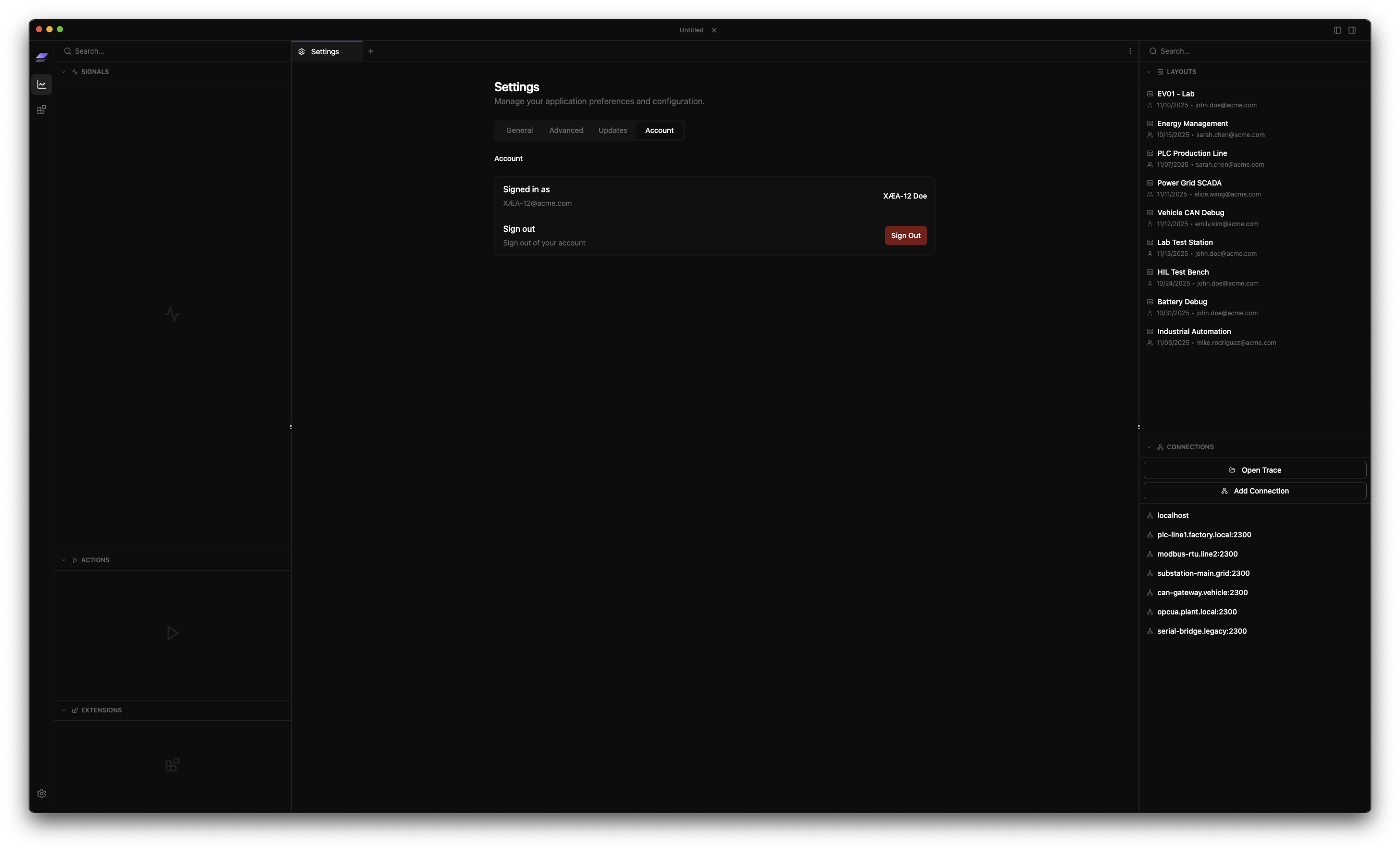
- Click Settings in the app rail
- Navigate to Account section
- Click "Log Out"
- Confirm when prompted
Local Work Preserved
Signing out doesn't delete local workspaces. Your work remains on your computer.
What's Next?¶
Now that you've created your first visualization, explore these key features:
-
Master tabs, modes, and workspace management
-
Discover all sidebar features and shortcuts
-
Explore Plot, Table, Value, Log, and Action panels
-
Save and share panel arrangements with your team
-
Navigate time ranges and control playback
-
Use powerful glob patterns to find signals